Hello Android Developers, Bhuvan this side. In this blog we will be looking into series of steps that must be followed to test your Android Apps on your Android phone by following a series of steps. So lets dive in.
Note: In this method we would require you to connect your Laptops with the Android device using USB cables.
Now follow the series of steps to use your phone as the emulator
- Go to Settings and Click on About phone option under Settings
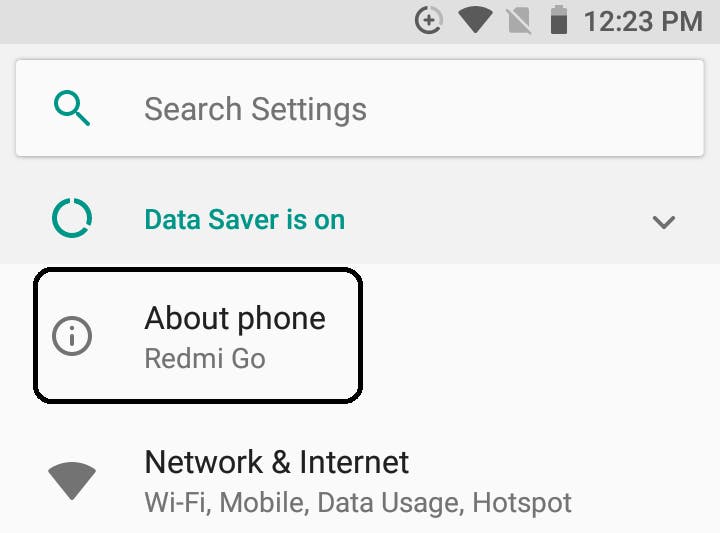
- Scroll down and check for Build number. Continuously click on Build number until a message pops up confirming that the developer mode has been enabled.
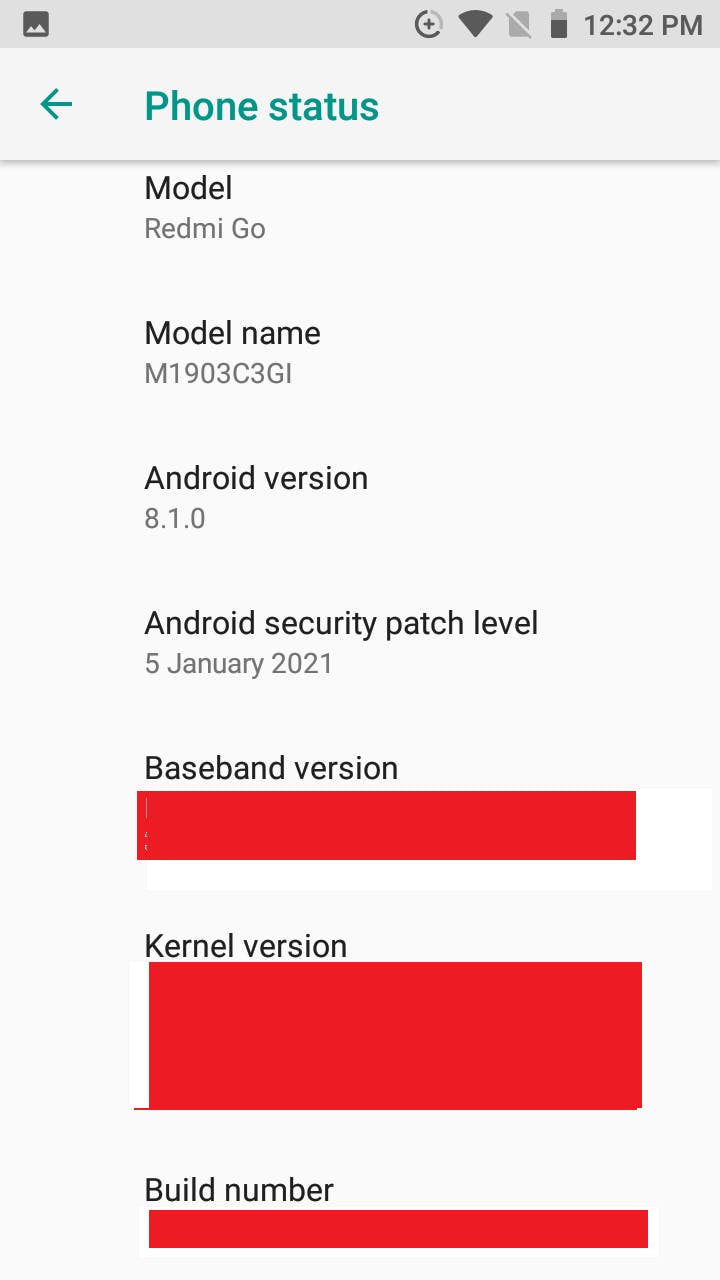
- Now search for Developer options under Settings, and open Developer options.
- Scroll down and check for Debugging tab. Under Debugging tab, enable USB debugging and click on Allow.
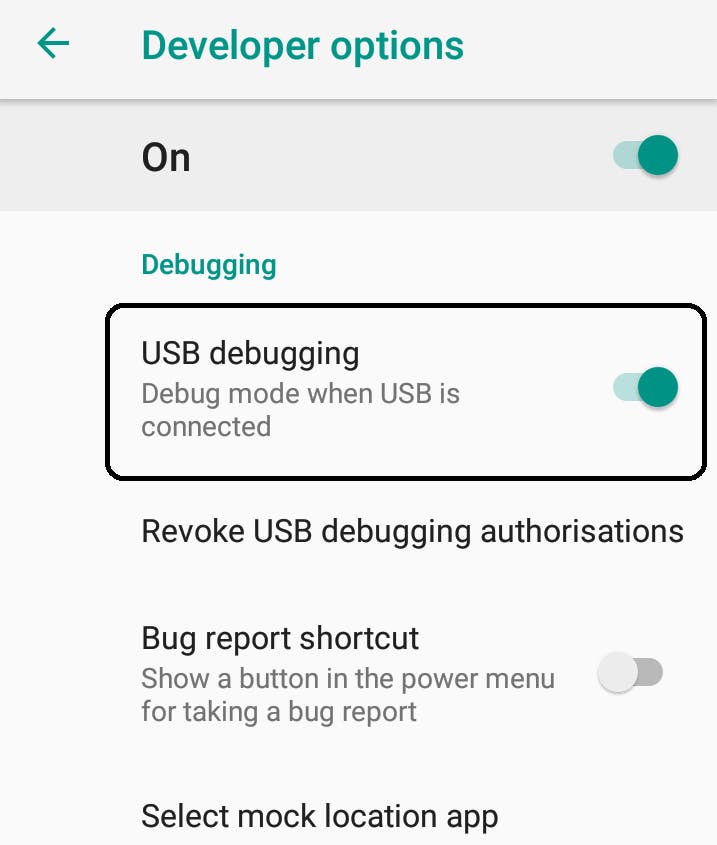
- Once the settings in phone have been changed now go to Android Studio and select the appropriate emulator whether to test your App on the emulator on Android studio or on your phone. Once the selection of device has been done you can now click on Run option and your device will run on selected device.
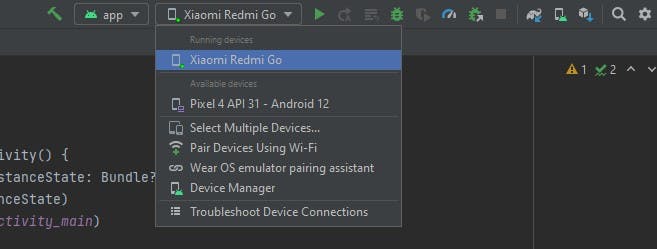
Hurray You have successfully set up your device to test your application.
For more such amazing content, you can follow me on my following Social profiles
